Sync Individual Historical Invoices from NetSuite to Salesforce
Sync Historical NetSuite Records
Because of a NetSuite limitation, you cannot edit Invoices that have a "Paid in Full" status. So, to sync these types of records from NetSuite to Salesforce, you must first enable the Override Period Restrictions, as well as the Allow Non-G/L Changes features in NetSuite.
To sync historical Accounts and Invoices which are Paid in Full status
1. In NetSuite, log in using the Administrator role.
2. Go to Setup > Users/Roles > Manage Roles.
3. Click Edit for the custom Actian Access Token Role.
The Role page is displayed.
4. Go to Permissions in the subtab menu, then go to Setup.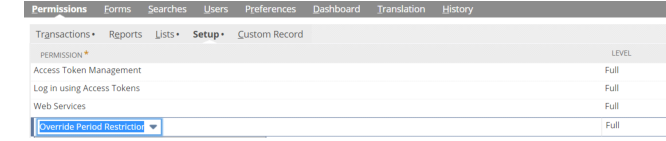
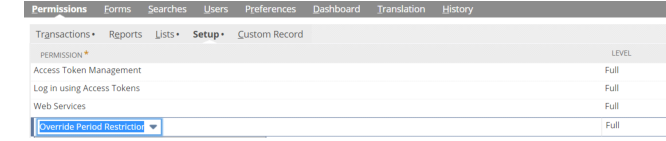
5. From the PERMISSION list:
a. Select Override Period Restrictions.
• From the list, select Full.
• Click Add.

b. Select Allow Non G/L Changes.
• From the list, select Full.
• Click Add.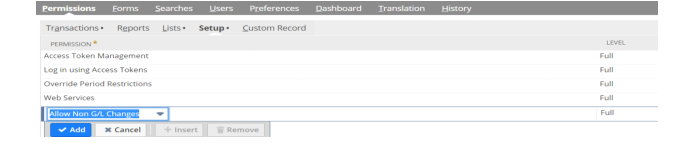
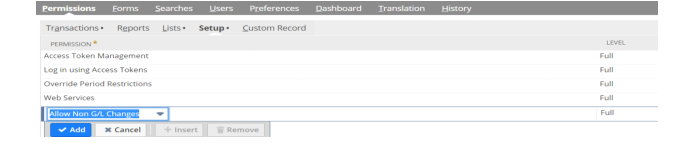
The permissions are saved to the list.
6. Click Save.
7. The historical Accounts and Invoices are now synchronized.
Note: In NetSuite, an error is returned when “Allow Non G/L Changes” option is not selected during synchronization of historical Accounts and Invoices.
Last modified date: 12/14/2021