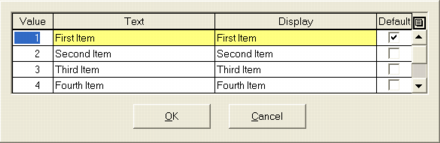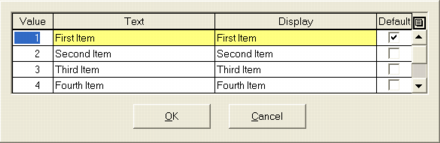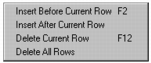Add and Delete List Field Items
The following procedures describe how to modify the list of choices that a list field provides.
Note: You can also use these procedures to modify the choices for option fields, palette fields, radio fields, list views, and option menus associated with control and pop-up buttons.
To specify items in a list field
2. Select the list field on the form.
The Property Inspector displays its properties.
3. Select the ValueList property.
The Value List dialog appears:
4. Tab to the Display column and replace the default text, "First Item," with your text.
Repeat this step as many times as needed for any remaining items.
5. Select the default item for the list field, if any, by selecting the Default option.
6. Click OK.
The item text in the list field is replaced with the items you defined.
To add another item to an existing list field
2. Select the list field on the form.
The Property Inspector displays the list field's properties.
3. Select the field's ValueList property.
The Value List dialog appears.
4. Select the row in the Value List dialog where you want to insert the new item.
5. Click the control button to the right of the Default column.
An option menu appears:
6. Select where you want to insert the new row.
A new row appears in the Value List dialog.
7. Enter the text and display values for the new choice.
8. Click OK.
To delete an item from an existing choice list
1. Select the list field on the form.
The Property Inspector displays its properties.
2. Select the field's ValueList property.
The Value List dialog appears.
3. Highlight the row you want to delete.
4. Click the control button to the right of the Default column.
An option menu appears.
5. Select Delete Current Row.
6. Click OK.
The specified item is deleted from the list field.
Note: You can also cut, copy, and paste list items using this same control button.