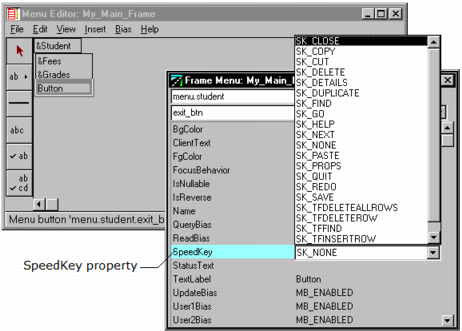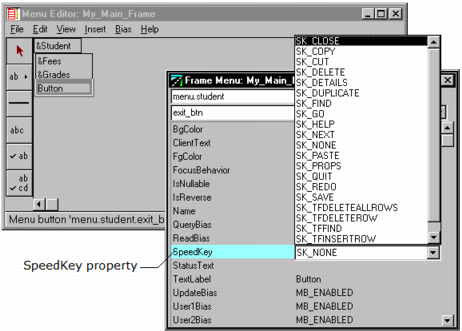Create Menu Buttons
A menu button is a menu item that displays a word or phrase that the user can click to initiate an operation. You can specify the label for the button in the Menu Editor using the Property Inspector. The following example procedure details how to add a Close button to a menu.
To add a menu button to a menu
1. Click Insert, Menu Button in the Menu Editor.
2. Click the bottom of the text label of the Save menu button.
The Menu Editor inserts a generic menu button on the submenu.
3. Select the menu button and use the Property Inspector to change the Name property to close and the TextLabel property to &Close.
4. Click the SpeedKey property, and then select SK_CLOSE from its option field:
5. (Optional) Specify other properties for the menu button.
6. Close the Menu Editor.
7. Save your changes by clicking File, Save in the Frame Editor.