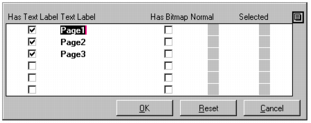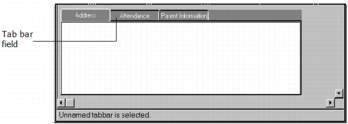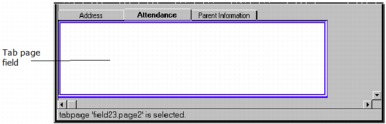Create a Tab Folder
A tab folder field is used to present data or a series of choices in a multiple-page format. By default, it consists of three blank tab pages that resemble file folders. When the end user clicks one of the tabs on the tab bar, the corresponding page moves to the foreground and enables access to its data and fields.
This particular type of field lets you design forms that conserve space and present data more efficiently to the end user.
To create a tab folder
2. Select the Tab Folder icon on the field palette.
3. Position and size the tab folder field on the form.
4. Specify the tab folder properties:
a. In the Property Inspector for the tab folder field, click the TabPageArray property.
The Tab Page Array dialog appears:
b. Replace the default text label, Page1, with the name of your first tab.
c. Tab to the other text labels, and replace the default text with your labels.
d. Specify any other settings for your tabs.
e. Click OK.
5. Specify Tab bar properties by clicking the tab bar field.
The Property Inspector changes focus from the tab folder field to the tab bar field. A tab folder consists of tab page fields and a tab bar field, as well as the tab folder field:
6. Set the SelectedIsBold property to TRUE in the Property Inspector.
7. (Optional) Specify other properties, such as DisplayBitmap, MultiTabStyle, OutlineColor, TabBgColor, and TabShape, for the tab bar field.
8. Specify Tab page properties by clicking the Name Tab.
This lets you access the tab's corresponding tab page field:
9. Change the BgColor property to the color of your choice.
10. Add fields to this page, using the same method you used to add fields to the frame.
Note: A wizard is one example of the kind of frame that you can create using the tab folder. A wizard typically provides a sequence of pages; each page represents a step in a process and prompts the user to enter data or make decisions. The user proceeds to the next step, backs up to a previous step, or cancels the entire process. A Finish button on the last page of the wizard lets the user complete the process and commit the transaction.