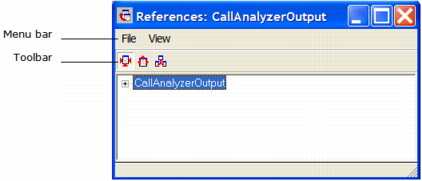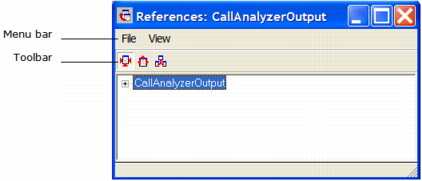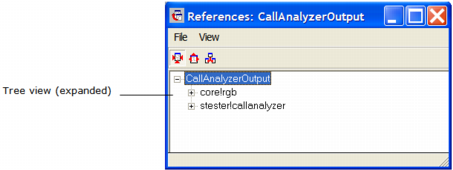Display Component Relationships
You can display component relationships in the Components portlet of the Develop tab using the View menu. You can select the following types of component cross‑reference options:
References
Displays all the components on which the specified component depends. For example, if the selected component is a class, its superclasses are displayed and all other components to which it refers—user frames, global variables, constants, and so on.
Referenced By
Displays all components that refer to the specified component. For example, if the selected component is a global variable, all components that refer to it are displayed.
Generated From
Indicates whether the specified frame, or one of its fields, was generated from a frame or field template
Default: References
Note: Cross-reference information is available only for compiled applications in the database repository, not for application images.
Being able to cross-reference components in large applications is important because it lets you know at a glance whether a particular component depends on any other. For example, if you are considering changing the data type of a global variable, you can easily find the components that depend on it and make any necessary code adjustments.
To view the cross-references
1. Click a user frame component in the Components portlet.
2. Click View, Cross Reference.
The References window appears:
3. Click the + icon to the left of the top level component.
4. The root component expands in a tree structure:
If the user frame contains other components, + icons appear next to them, indicating that these branches in the tree can also be expanded.
5. Select one of the components in the hierarchy and then do one of the following:
• Click View, Referenced By
The References window changes, showing which component calls that user frame.
• Click View, Generated From
The References window shows all components that use the selected component.
6. Click File, Close.
The References dialog closes.