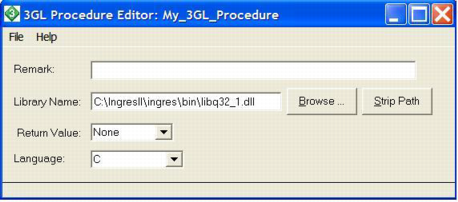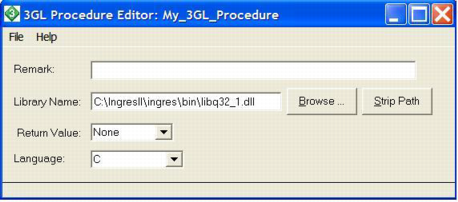Register a 3GL Procedure or Database Procedure
You must register all database procedures and those 3GL procedures that you call directly from your 4GL code. You need not register 3GL procedures that are called only from other 3GL procedures. You register procedures on the Develop tab.
Note: You can create numbered versions of 3GL procedures.
To register a 3GL procedure or database procedure
1. In the Applications portlet of the Develop tab, select the application in which you want to create, edit, or delete a component, and then select the header bar of the Components portlet to make it active.
2. Click File, New, 3GL Procedure or File, New, Database Procedure.
The appropriate Create Procedure dialog appears.
3. Enter a name for the 3GL procedure or database procedure in the Name field (for example, My_3GL_Procedure).
4. (Optional) Enter a comment for the component in the Remark field.
5. Click Create.
The appropriate editor (3GL Procedure or Database Procedure Editor) appears.
6. Specify the properties for the procedure. For example, click Browse in the 3GL Procedure Editor.
A standard File Selection dialog appears.
7. Select the DLL file containing the desired procedure (for example, libq32_1.dll).
Your choice is entered in the Library Name field:
8. (Optional) Click Strip Path to strip the file's path from the Library Name entry field.
9. (Optional) Specify other properties for the procedure.
10. Save the procedure by selecting the appropriate command from the File menu.