Creating Templates
Templates contain integration settings that can be reused by linked configurations (see Managing Configurations). Templates include a package, macros, and a location to execute the job.
You can create a configuration from a template by specifying a source and then run the configuration (see Create a Configuration from Template). The data from the source will then be loaded into your Actian Warehouse.
To create a template
1. Click Integrations, Manage, Templates.
The Templates page is displayed. See View Templates.
2. Click Create Template.
The Data Integration Template Setup page is displayed.
3. Name your template and click one of the following buttons:
• Integration Files – Choose an Integration from the Integrations File repository.
The File Manager dialog appears.
a. Select whether to link a public or private package:

The file(s) are listed.
b. Select a package from the list:
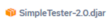
c. Click the Select Package button.
The File Manager dialog closes, and the file is listed.
Click  to unlink the file.
to unlink the file.
 to unlink the file.
to unlink the file.• Local System – Choose an existing Integration from your local system.
The file(s) are listed.
Click  to unlink a file.
to unlink a file.
 to unlink a file.
to unlink a file. Tip... If you do not want to automatically create a configuration from this template, clear the Auto-Create Configuration radio button.
Note: Accepted file formats are: .djar, .rtc, .process, .ip.xml, .tf.xml, .jar, .dr, or .js
4. Click Create.
The template is created and you are navigated to the Template Details page. See View Templates.
Last modified date: 06/25/2025