View Files
To view files
1. Click Integrations, Manage, Files.
2. To switch between Private Files and Public Files, click the files control:
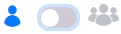
The Files page displays the available files.
• Private Files: Private files can be created, edited, or deleted by the logged-in user. These files are visible to administrators.
• Public Files: Public files can be created, edited, or deleted by an administrator. These files are visible to any user.
The following values for files are displayed.
Column Name | Description |
|---|---|
File Name | Name of the file. Clicking the Name header sorts the files list in ascending or descending alphabetical order. |
File Type | File type of the file, based on the file name extension. |
Last Modified | Date the file was last modified. Clicking the Modified header sorts the files list in ascending or descending date/time order. |
File Size | Size of the file. Clicking the File Size header sorts the files list in ascending or descending file size order. |
Last modified date: 06/25/2025