Send a Report Directly to a File
If you send the report directly to a file, RBF displays the Sending a Report to a File pop-up.
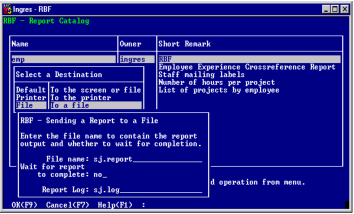
To send a report to a file, complete the fields on this pop-up:
1. In the File Name field, type the name of the file to send the report to. You can enter a file name or full file name specification. If you enter a file name only, RBF sends the file to your working directory.
2. To run the report in the background while you continue working in RBF, type no (or n) in the Wait for Report to Complete field. The default is yes; that is, wait for the report.
If you enter NO, the Report Log field appears. Type the name of a file to receive report statistics and errors. (After the report runs, check this file for report errors.) If the report has variables, the Declared Variables frame appears. For instructions, see Report Log.
Last modified date: 11/09/2022