Copying an Existing Frame Definition
You can create a new Append, Browse, or Update frame with the same frame definition as an existing frame. The frame that you are copying must also be an Append, Browse, or Update frame. However, the frames can be different types. For example, you can create an Append frame and copy the frame definition from a Browse frame.
When you copy an existing frame definition, Vision uses the tables and all visual query specifications for the existing frame. This includes any escape code that you have written for the frame, as described in Using Vision Advanced Features.
You can keep this definition for the new frame or modify it with the Visual Query Editor, as described in Defining Frames with Visual Queries.
You can copy the frame's form as part of the frame definition, or you can have Vision regenerate a default form.
Copy a Frame Within the Current Application
To copy an existing frame definition to a new frame
1. Follow steps 1 through 9 in Create a New Frame to create a new Append, Browse, or Update frame.
At this point, Vision displays the table specification pop-up window.
2. With the cursor on the Master field, select Duplicate from the menu.
Vision displays a selection list of all the Vision-generated frames that exist for the application, as shown in the following figure.
3. Position the cursor on a frame name and choose Select.
Vision displays a pop-up asking whether you want to duplicate the form for the frame.
4. Select yes to specify that Vision should copy the frame's form. Select no to specify that Vision should regenerate a default form for the frame.
Vision displays the visual query window for the new frame. Default Frame Definitions discusses this window:
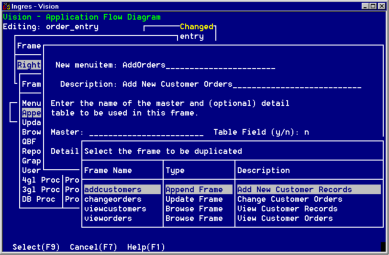
Copy a Frame from Another Application
To copy an existing frame definition from another application to a new frame
1. Follow steps 1 through 9 in Create a New Frame to create a new Append, Browse, or Update frame.
At this point, Vision displays the table specification pop-up window.
2. With the cursor on the Master field, select Import from the menu.
Vision displays a selection list of all the Vision applications that you have access to.
3. Position the cursor on the application name and choose Select.
Vision displays a selection list of all the Vision-generated frames that exist for the application.
4. Position the cursor on the frame name and choose Select.
Vision displays a pop-up asking whether you want to duplicate the form for the frame.
5. Select yes to specify that Vision copies the frame's form. Select no to specify that Vision should regenerate a default form for the frame.
Vision displays the visual query window for the new frame. Default Frame Definitions discusses this window.
How You Can Change a Frame's Type
Duplicating a frame definition is a convenient way to change a frame's type. For example, to change a Browse frame to an Update frame, create a new Update frame and duplicate the definition of the original Browse frame. You can then remove the Browse frame from the application flow diagram and insert the new Update frame in its place. For more information, see Removing Frames and Insert Existing Frames.
Last modified date: 11/09/2022