Running an Application Report
Vision provides a report that gives you detailed information about an application. The application report is divided into three sections:
• General information about the application
• The application flow diagram
• Details about each frame in the application flow diagram
General Information Section
The following figure shows the first section of a sample application report:
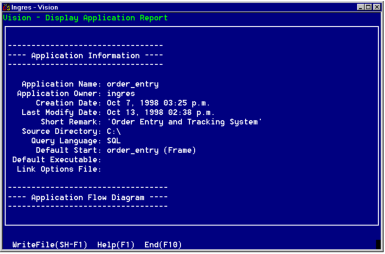
The following arfe the fields that the Application Information section contains:
Application Name
Indicates the name of the application
Application Owner
Indicates the name of the account in which the application was created
Creation Date
Indicates the date on which the application was created
Last Modify Date
Indicates the last date in which the MoreInfo About an Application window was edited
Short Remark
Indicates the description that you entered when you created the application
Source Directory
Indicates the directory that contains the application's 4GL source code
Query Language
Always indicates SQL for Vision applications
Default Start
Indicates the frame or procedure that is called when the user starts the application.
This is either the top frame or another frame or procedure that you specify in the Application Defaults window. See Specify a Default Start Frame.
Default Executable
Indicates a default image file name that you specify in the Application Defaults window. See Specify a Default Start Frame.
Link Options File
Indicates the file used to link library procedures that are not maintained through Vision. See the Specify the Link Options File section in Define a 3GL Procedure.
Application Flow Section
The second part of the report lists the frames in the application flow diagram. The list is indented to represent the tree structure of the application as shown in the following figure.
For each frame, the list includes:
• The menu item to call the frame
• The frame type
• The frame name
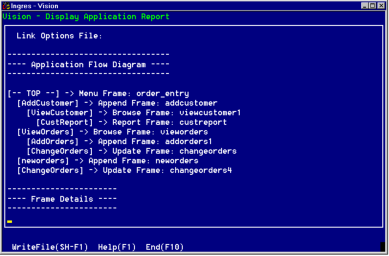
Frame Detail Section
The third part of the report contains detailed information about each frame in the application, including any you have removed from the application flow diagram (but not those you have destroyed).
For each frame listed, the report displays:
• Frame Name
• Type
• Owner (the user who created the frame)
• Creation Date
• Last Modify Date
• Short Remark describing the frame
The following figure shows an example of the Frame Details section of the Application Report:
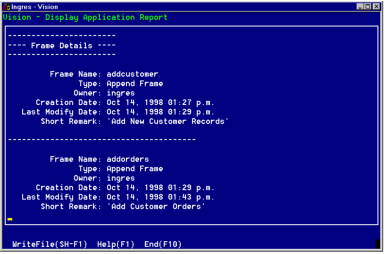
Last modified date: 11/09/2022