Design a Query
In the Data Adapter Configuration Wizard, you can enter your SQL command or use the Query Builder tool to generate the SELECT statement.
To design a query using the Query Builder
1. Click Query Builder to develop your SELECT statement.
The Add Table dialog opens.
2. Click User Tables or All Tables.
A list of available tables is displayed.
3. Choose your table from the list, and then click Add, Close.
Ingres Query Designer opens.
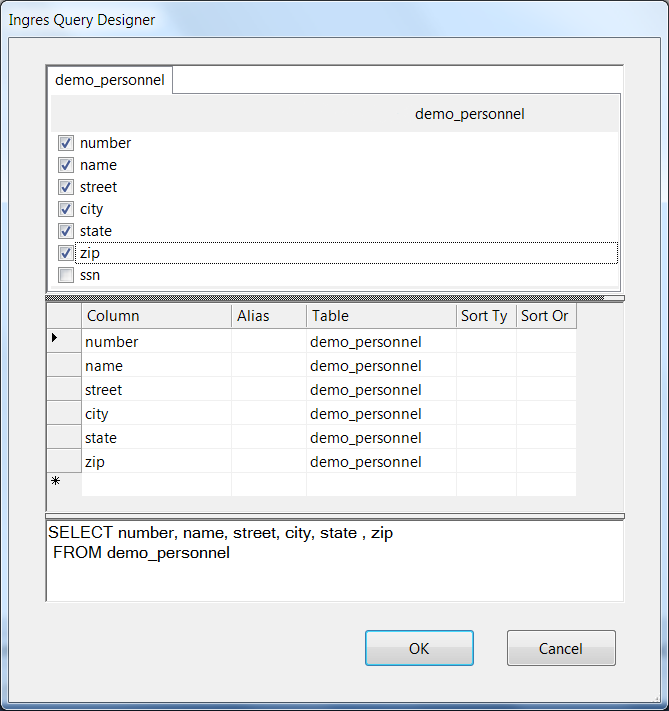
The Ingres Query Designer has three horizontal panels:
The top panel
Consists of tab pages, one for each table reference in the FROM clause of the query. Each tab page contains a list of check boxes for each column defined in the table. The columns are listed as they are written in the table's catalog definition.
Check or uncheck each column to add or remove the column reference from the SELECT statement.
The middle panel
Is a grid that lists the column names and or expressions in the SELECT statement's column reference list. It provides a convenient tabular format for entering the column references.
The bottom panel
Displays the query text as it is being built. The query text can be directly edited and is automatically formatted for readability.
4. Enter column references you want to add to your query into any one of the three panels.
The other two panels are automatically updated.
5. Click OK.
The query builder returns to the Data Adapter Wizard and displays the generated SELECT statement.
6. Click Finish.
The Data Adapter Wizard is closed.
Last modified date: 11/09/2022