Recover Immediately or Generate External Scripts Option
If you want to view the script that is run based on your Recover dialog selections, click the View Recover Script Now button. The following dialog appears:
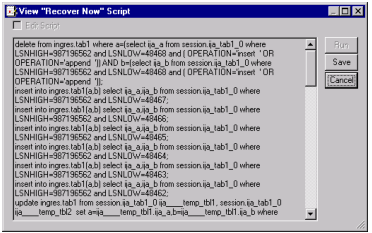
This dialog allows you to see the SQL statements that are executed if you click the Recover Now button. The script only works when executed within Journal Analyzer and must not be used externally. If desired, you can also save the script by clicking Save.
If you want to generate an external undo SQL script that you can run at another time (possibly on another database), you can do so after you have made your selections in the Recover dialog. By clicking the Generate External Script button, the following dialog appears:
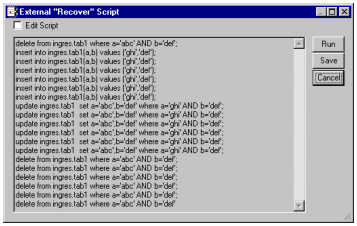
You can make any necessary changes to the script by selecting the Edit Script option. To save or run the script, clicking the corresponding button.
Although external scripts can be very useful, you should be aware of some issues:
• Binary data cannot be conveniently inserted into an SQL script
• Floating point numbers can be rounded if inserted into a script in text format
For this reason, the Generate External Script options must be restricted for the Recover and Redo features to when absolutely necessary (that is, typically when executing the scripts on another node and database). In this case:
• There is an error message if some data types included in rows of the transaction cannot be inserted in the script
• The user must be aware of the context of possible rules and constraints existing on the target database at the time when the script is executed and accordingly update the script.
Last modified date: 11/09/2022