Create a Column
Use the Column operation to create a new column and column heading in your report. Note these restrictions:
• The column must exist in the table, view, or JoinDef from which the report is generated.
• The column must not already appear on the Report Layout frame.
• In labels reports, the Column operation creates a column without a column heading.
To create the new column
1. Move the cursor into an open spot in any section of the report.
2. Select the Create operation from the Report Layout Menu.
3. Select the Column operation from the Create submenu.
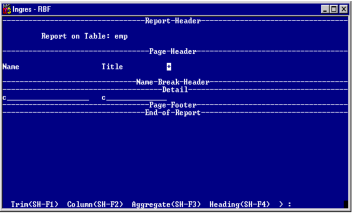
RBF displays the Create a Column pop-up (shown below), which contains a list of the columns that are available for mapping.
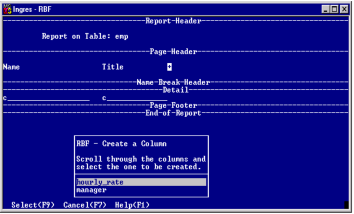
4. Position the cursor on the desired column and choose the Select operation.
RBF inserts the column and column heading at the cursor location and pushes existing columns to the right, if necessary.
The new column is in block style with the heading to the left of the column. To change this, use the Move operation.
For Labels reports, RBF creates the column only. It does not create a column heading. To add a column heading, use the Trim operation.
Last modified date: 04/03/2024