Create Frames and Procedures through ABF
Use the Application Flow Diagram Editor to create frames for which Vision generates the code—Menu, Append, Browse, or Update frames. You can create other types of frames and procedures—such as Report or User frames or 4GL procedures—in the same way or with the Create operation of the Edit an Application window.
To use a frame that you create in the Edit an Application window in a Vision application, call the frame in either of the following ways:
• Write a 4GL callframe statement in escape code.
In this case, the called frame does not appear in the application flow diagram.
• Use the Insert operation of the Application Flow Diagram Editor to insert the frame as a child of a Vision-generated frame.
Remember that only frames for which Vision generates code—Menu, Append, Browse, and Update frames—can call other frames in the application flow diagram.
In general, it is more efficient to create new frames through the Application Flow Diagram Editor, so that they are linked automatically into the application. The Edit an Application window provides a convenient method to include frames that you already have created for other ABF applications.
To create a frame or procedure through the Edit an Application window
1. With any frame as the current frame, select Catalog from the Application Flow Diagram Editor menu.
Vision displays the Edit an Application window.
2. Select Create from the menu.
3. Select Frame or Procedure as appropriate.
4. Select one of the available frame or procedure types:
• Frames: User, Report, QBF, or Graph
• Procedures: 4GL, SQL (for a database procedure), or a 3GL.The list displays the names of the supported programming languages.
Vision displays the Create a Frame or Create a Procedure pop-up for the appropriate type.
The following figure shows an example of this window for a User frame; the window is similar for the other frame and procedure types:
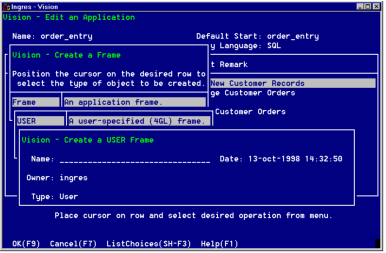
5. Enter a name for the frame or procedure and select OK.
Vision displays the Edit a Frame Definition window or Edit a Procedure Definition window for the frame or procedure type. From this point, you define the frame or procedure as described in Defining Frames without Visual Queries . Begin with step 2 of the procedures for the specific frame or procedures.
Last modified date: 04/03/2024