Perform a Silent Install on Windows
You can use the installer on Windows to create a response file to support an unattended (silent) installation of Actian X.
To create a response file using the Windows installer
1. From the root directory of the Actian X distribution, execute the following command:
setup.exe /c
A message informing you that the installer is running in response file mode is displayed.
2. Click OK.
The first page of the Ingres Setup Wizard is displayed.
3. Respond to the Ingres Setup Wizard dialogs to select the components and configuration settings for your Actian X instance.
After you have made all your installation choices in the wizard, the following dialog is displayed:
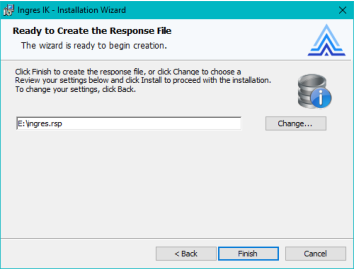
4. Review the location and file name for the response file. To change the default location or file name, click Change, enter the new information, and then click OK.
Note: The response file must be in a directory that is globally readable, or the installation process will fail.
5. Click Finish to create the response file.
A message like the following is displayed:
The response file 'C:\ingres.rsp' has been successfully created. Do you want to view it now?
6. Click Yes to review the response file parameter settings in a text editor; otherwise, click No to exit the Ingres Setup Wizard.
A response file can be opened with any text editor and modified manually if changes are required. For details on the parameters, see Response File Parameters on page 101.
To install Actian X using a response file
Issue the setup /r command from the root directory of the Actian X distribution:
setup /r path/response_file_name
path
Specifies the full path of the response file.
response_file_name
Specifies the name of the response file.
Example setup /r command
C:\Ingres100\cdimage\setup /r C:\Ingres100\myresponsefile.rsp
Last modified date: 04/03/2024