Log Transaction Display Screen
The Log Transaction Display screen appears when you select Transactions from the Log Info Menu screen.
This screen contains an entry for each transaction in the logging system.
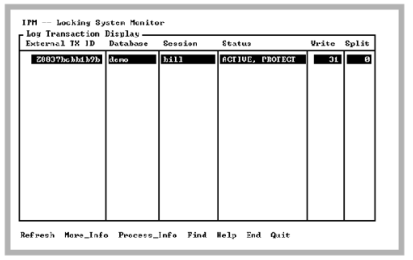
This screen lets you observe the activity of each transaction and pinpoint those transactions that are generating extensive logging system activity. The status of each transaction is also displayed. You can use the Find menu item to search for FORCE_ABORT transactions by tabbing to the Status column and selecting Find.
The Process_Info menu item allows monitoring of the process to which the selected transaction belongs. For example, in multi-server installations, it is not necessary to determine to which server a transaction belongs. Place the cursor on the desired transaction and select the Process_Info menu item. The on page 37) is displayed.
Once a transaction is committed, it is no longer in the logging system. When this screen is refreshed, the transaction disappears from the display if it was committed between the last screen refresh and the current time. Transactions that have been committed and not yet journaled (and when fast commit is on) appear with a status of INACTIVE. By default, INACTIVE transactions are not displayed. The -i option or the Display inactive transactions field on the Options Display screen can be set to “y” to force display of inactive transactions.
Last modified date: 04/03/2024