Database Level Journaled Transactions
When you select a database, you see the journaled transactions within the database that match the criteria defined in the top of the pane. You can then determine whether you want to group transactions and view the details for only selected transactions.
Group Changes by Transaction
When the Group by Transaction option is selected, a single line of “summary” information is displayed for each transaction in the uppermost list, sorted by transaction number. When one or more of these lines are selected, the detailed information for all selected lines is shown in the lower list. The detail information corresponds to each row of journaled tables altered in the transaction(s), in addition to statements such as create table or alter table that were executed within the transaction.
For example, in the following window, a transaction is selected and the corresponding detail lines are displayed beneath it:
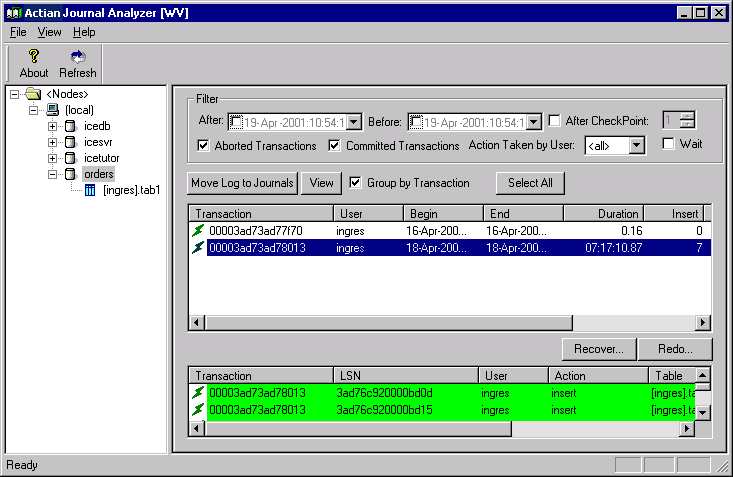
Although the rows are sorted by transaction number initially, look at (and sort by) transaction end (End column), because it is the time when all changes for the transaction become available to other users. A transaction with a higher number (that is, having started later) than another transaction, can be committed first, in which case the underlying changes become available to other users before those of the other transaction (which had a smaller number because it had started first). For this reason, sort on transaction end (by clicking on the corresponding header).
View Transaction Details
If the Group by Transaction option is not selected, a single list appears, displaying all the individual actions for each transaction, in transaction order:
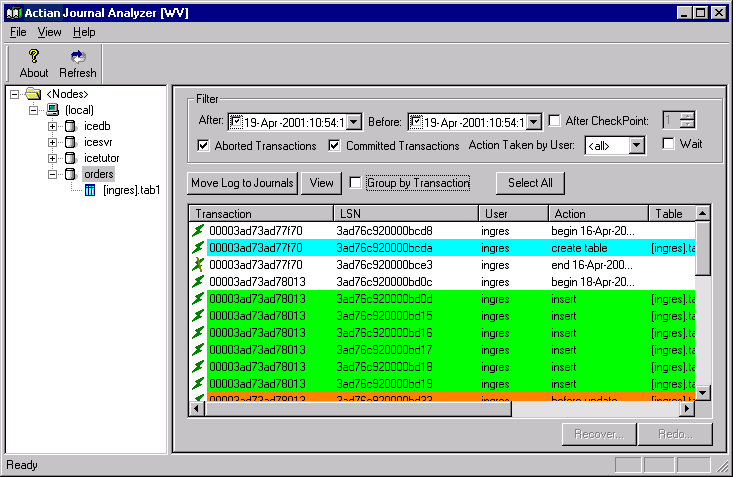
Even these detail lines provide a summary of information on the individual actions. This list cannot display column names because different tables have different column names. To get the full detail of individual rows that have changed, you must choose a table in the navigational pane. See Table Level Journaled Transactions.
For update statements, the “before update” and “after update” images are shown. For inserts and deletes, only one row (the inserted or deleted one) appears. Different colored rows are used to denote the type of statement (in addition to the Action column that displays strings such as begin, end, insert, update, delete, and so on).
An icon preceding each line shows you whether the transaction it belongs to was committed or rolled backed, included a partial rollback, or involved changes in non-journaled tables (an exclamation point next to the icon appears in this case).
You can sort the data by any criteria by simply clicking on the corresponding column header.
You can sort the data by any criteria by simply clicking on the corresponding column header.
Last modified date: 04/03/2024