Create Break Headers, Footers, and Other Report Sections
The default report specification for each style of report contains its own default report sections. You can use the Layout operation to create additional break headers, footers, and other report sections in your report specification.
Note these restrictions:
• A report can contain only one of each of the following sections:
– Report header
– Report footer
– Page header
– Page footer
• A report can contain one break header and one break footer for each sort column in the report
If the section you want to add is a header or footer for a column, you must have first designated the column as a sort column. For instructions on designating a sort column, see Column Options.
To add a report section
1. Select the Layout operation from the Report Layout frame menu.
The Edit Report Layout pop-up appears.
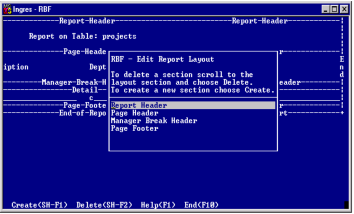
2. Select the Create operation from the menu.
The Creating a Report Layout Section pop-up appears, similar to the one in the following figure. This pop-up contains a list of the report sections you can create.
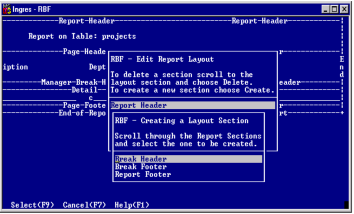
This list always includes the option to create a break header or footer, because you can create many of these. However, it only contains other report sections if they do not already exist.
3. Place the cursor on the name of the report section that you want to create and choose the Select operation.
If you are creating a report or page header or footer, proceed to Step 5.
If you are creating a break header or footer, the Sort Columns pop-up appears in the following figure. It contains a list of the sort columns available for the break header or footer.
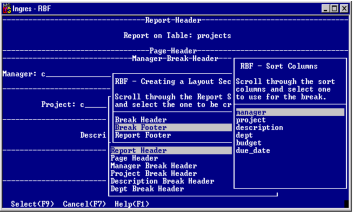
4. Move the cursor to the desired sort column and choose the Select operation.
5. Select the End operation.
You are returned to the Report Layout frame.
The new report section appears on the Report Layout frame. If you created a break header or footer, the name of the sort column appears with the report section name.
Last modified date: 07/21/2025