Create Default Forms
To create a default form based on a table or JoinDef, or a form that duplicates an existing form in the current database
1. Choose Duplicate, Table, or JoinDef from the Creating a Form pop-up.
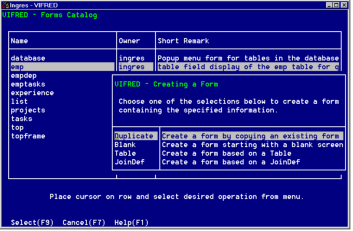
After making your selection, another pop-up similar to the one shown here appears.
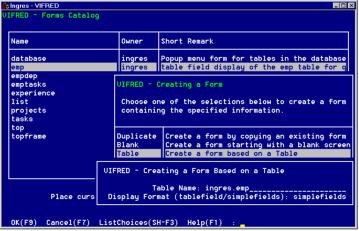
2. Chose one of the following procedures:
• If necessary, use the ListChoices operation to display a list of available choices and select an item from the list.
• If you are basing the default form on a JoinDef, enter the JoinDef name on the appropriate pop-up. This pop-up contains the additional menu option, Edit. If you want to edit or create the JoinDef, choose the Edit operation to access QBF. VIFRED returns you to the default form creation process when done.
• If you are basing the default form on an existing form or table, enter the form or table name on the appropriate pop-up. You can specify more than one table by separating the table names with spaces or commas.
3. In addition, if you are basing the form on a table, specify one of the following display formats :
tablefield
Displays several rows on a form that can be scrolled horizontally or vertically if all columns and rows do not fit in the window at one time.
simplefields
Displays one record at a time.
4. Choose the OK operation.
VIFRED displays the appropriate form in the Form Layout frame, which is described in the next section.
If you based the form on a table or JoinDef, VIFRED displays a default form, with one field on the form for every data column in the table or JoinDef. The titles, internal names, and data display formats of these fields are based on the underlying data columns. For special issues regarding the long varchar, byte, byte varying, and long byte data types and delimited identifiers, see the note following this procedure.
5. Choose the Save operation on the Form Layout frame to save and store the form under a name you give it.
After creating a form you can modify it, as described in this chapter, or add components to it.
Note: VIFRED does not create fields or table field columns on a default form for columns of data types long varchar, byte, byte varying, and long byte in the associated database table or tables.
If your table uses delimited identifiers, column‑to‑field name conversions in default forms can result in form field name collisions. This is because VIFRED allows delimited identifiers for column names, but not for field names. It must strip out certain characters in the database column name to make the new field name conform to regular identifier rules. For example, if the database table has separate columns named Column1 (regular identifier) and “Column 1” (delimited identifier), VIFRED converts both column names to the same default field name, Column1.
Last modified date: 07/21/2025