Use the Break Options Operation
To use the BreakOptions operation:
1. Place the cursor on a sort column and select Edit from the Report Layout menu.
The BreakOptions operation appears on the Edit submenu only if the column you select is a sort column.
2. Select BreakOptions from the Edit submenu.
If the selected sort column is in the Detail section of the report, the Break Column Output Options pop-up appears.
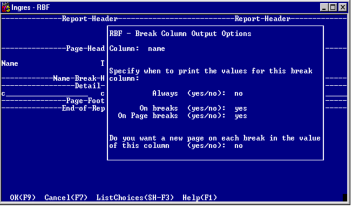
If the selected sort column is in another section of the report, the Break Column Output Options appears.

3. Specify the report's break column options, as follows:
Always
To print a sort column value always, type yes
(or y) in this field.
(or y) in this field.
If you enter yes in this field, RBF automatically changes the values in the On breaks and On page breaks fields to NO.
On breaks
To print a sort column value when it changes only, type yes (or y) in this field.
If you choose to print on breaks and the report does not have a break header for the sort column, RBF creates one.
On page breaks
To print a sort column value when a new page is printed, type yes (or y) in this field.
If you choose to print on page breaks and the report does not have a page header, RBF creates one.
Do you want a new page on each break in the value of this column?
To start a new page each time the sort column value changes, type yes in this field.
If you enter yes and the report does not have a break footer, RBF creates one.
4. Click OK to return to the Report Layout frame.
Last modified date: 07/21/2025