Change a Frame Behavior Specification
To change any of the frame behavior specifications
1. Select Edit from the Visual Query Editor menu.
2. Select Frame Behavior from the list of edit options.
Vision displays the list of frame behaviors.
The following figure shows the current specification for each behavior:
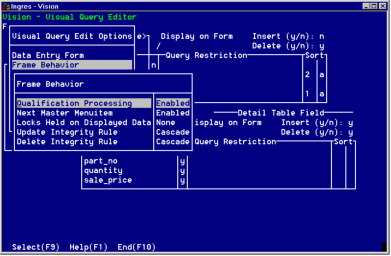
3. Select the frame behavior you want to change.
Vision displays the specification window for the behavior you have selected.
4. If you have selected Locks Held on Displayed Data, Vision displays the window shown in the figure in Locks Held on Displayed Data.
a. Enter the desired setting (none, optimistic, or dbms) for the behavior in the Locks held on displayed data field.
If you select the setting "Optimistic" for the Locks Held on Displayed Data frame behavior, you must also select the names of the columns used for locking. See Locks Held on Displayed Data for details.
b. Choose OK from the menu.
For all other frame behaviors, Vision displays a window similar to the window for Qualification Processing shown in the following figure. The cursor is positioned on the current behavior.
c. Move the cursor to the desired setting for the behavior.
d. Choose Select from the menu.
Vision changes the behavior specification and returns you to the frame behavior options list.
5. Choose another option or select End to return to the visual query display window.
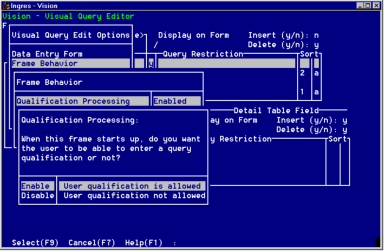
Last modified date: 07/21/2025