Create a Local Procedure
To create a local procedure for an Append, Browse, Update, or Menu frame
1. Select the frame as the current frame in the Application Flow Diagram.
2. Select Edit from menu.
You also can select Edit from the Visual Query Editor.
3. Select Local Procedures from the menu.
Vision displays the Edit Local Procedures window as shown in the following figure:
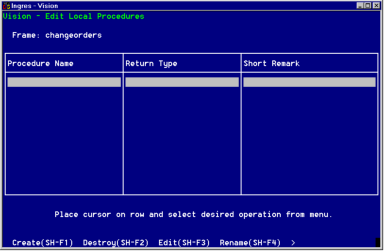
4. Select Create from the menu.
Vision displays the Create a Local Procedure pop-up window as shown in the following figure:
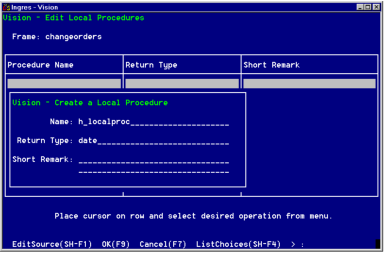
5. Enter a name for the local procedure according to the guidelines given above.
6. Press Tab.
7. Specify the data type for the return value of the local procedure in either of these ways:
• Enter a valid Ingres data type or "none" if your procedure does not return a value. Local procedures can only return simple data types, not record types or complex data types.
• Use the ListChoices operation.
Vision displays a list of valid data types. Select a data type from the list. If you select a data type that requires a length, Vision displays a popup where you can enter the length.
Be sure the data type is consistent with the value returned from the local procedure. For example, if the return value of the procedure is a name, use a character data type.
8. Press Tab.
9. Enter a Short Remark to describe this procedure.
This remark appears in the Edit Local Procedures window. It also appears as a comment in the 4GL code that Vision generates for this frame.
10. To create only the procedure definition, select OK. Vision saves your local procedure and places it in the Edit Local Procedures window.
To enter the code for the procedure, select EditSource from the menu. Proceed with Step 5 in Enter Local Procedure Code.
11. Repeat Steps 4 through 10 to create additional local procedures, or select End to return to the window in which you were working.
Last modified date: 07/21/2025