Define a QBF Frame
You are now back in the Edit an Application frame, where you can go on to create the rest of the frames for the sample application. Next, create the Customer frame, the QBF frame in the application.
To define a QBF frame
1. Choose Create from the menu.
2. From the Create a Frame or Procedure pop-up, select Frame.
3. Select QBF from the Create a Frame pop-up. The Create a QBF Frame pop-up appears.
4. In the Name field, type customer. The window appears as shown in the following figure:
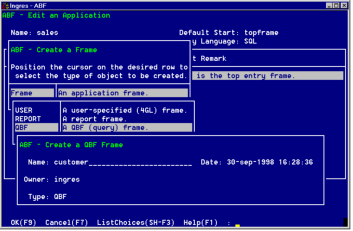
5. Choose OK to create the Customer frame. The Edit a QBF Frame Definition frame appears, showing default values for the Customer frame in the Frame Name, Query Object Type, and Query Object Name fields.
6. In the optional Short Remark field, enter a brief description of the frame if you like.
7. In the Query Object Type field, enter table.
8. The Query Object Name field shows the frame name (customer) as a default. In the Form Name field, enter customer.
The Edit an Application frame now appears as in the following figure:
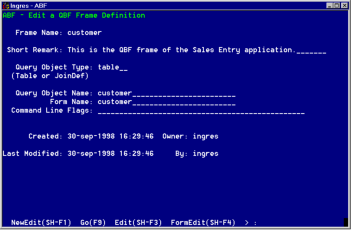
The Command Line Flags field holds any QBF command line arguments. For this application, do not use any flags here.
See Create a QBF Frame for information on command line flags.
Last modified date: 07/21/2025