Define a User Frame
You can include User frames in your Vision applications. You must write the full 4GL specifications (including the necessary menu items for any frames that your User frame calls) and create a form in VIFRED for a User frame. You can include User frames that you previously created, or use Vision to create new User frames.
See the 4GL reference part of this guide for more information about coding User frames. See Character-based Querying and Reporting Tools User Guide for more information about creating forms for User frames.
To define a User frame
1. Follow Steps 1 through 8 in Create a New Frame. Specify "User" as the frame type.
Vision redisplays the Application Flow Diagram with the new frame inserted.
2. Select MoreInfo to display the MoreInfo About a User Frame window, as shown in the following figure. The window displays the frame name and description you just entered, as well as when and by whom the frame was created.
When the window is displayed, the cursor is on the Form Name field. Vision assumes that the form name is the same as the frame name.
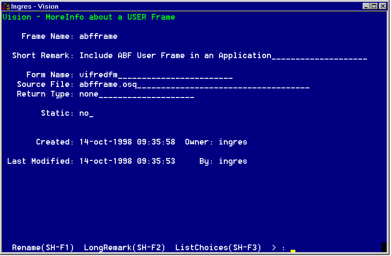
3. Press Tab to accept this default form name, or enter a new name and press Tab.
The form for this frame need not exist yet. You can create it later, as described in the Creating and Editing the 4GL Code and Form section.
The cursor next moves to the Source File field. Vision assumes that the Source File, which contains the 4GL code for this frame, has the same name as the frame and a ".osq" extension.
4. Press Tab to accept this default file name or enter a new name and press Tab.
The source code for this frame need not exist yet. You can create it later, as described in the Creating and Editing the 4GL Code and Form section.
The cursor moves to the Return Type field. The Return Type indicates the data type of a value passed from this frame back to the parent frame; the default is "none."
5. Press Tab to accept the default return type or enter a new return type.
You can specify the return type as any valid Ingres data type or use a record definition that you have created for this application.
The cursor moves to the Static field. The default value of "no" indicates that Vision reinitializes any local variables each time it calls this frame, rather than using the current values.
6. Press Tab to accept the "no" default value or type yes and press Tab.
If you enter yes, Vision uses the current values of any local variables for this frame, rather than reinitializing them when it calls the frame.
7. If needed, you can change the descriptive Short Remark that you entered when you created the frame.
8. When finished, select End to return to the Application Flow Diagram.
Last modified date: 07/21/2025