How to Use Pop-Up Windows and Selection Lists
Vision displays some information on pop-up windows that cover only part of the window underneath them. When you finish working with a pop-up window, Vision returns you to the original window to continue your operation.
A pop-up window can:
• Display information or warning messages
• Prompt you for a response
• Display a selection list from which you can choose an item
The following figure shows a selection list for choosing a table during the frame creation process:
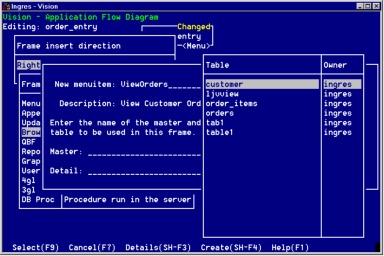
When choosing an item from a selection list, Vision automatically enters the item you select into the appropriate field.
To use a selection list
1. Position the cursor on the field for which you want to display the selection list.
2. Select ListChoices from the menu.
Vision displays the selection list (illustrated in the preceding figure).
3. Move the cursor to the item you want in one of the following ways:
• Use the up or down arrow.
• Enter the first letter of the item you want. The cursor jumps to the next item in the list that begins with that letter.
Note: To search the entire list using this function, you must scroll to the end of the list once; otherwise, only a partial list consisting of the buffered rows is searched.
• Use the Find operation to move the cursor to a specific text string.
In Vision, the Find operation does not appear on the menu. You must use the key combination mapped to the Find operation. To see the key mapping, select Help from the menu, then select Keys from the submenu.
4. Choose Select from the menu or press Return.
When you select from a list of Ingres data types, you are prompted for more information as follows:
• If you select a character data type, Vision prompts you for the length of the data type.
• If you select the decimal type, Vision prompts you for the precision and scale.
In the above situations:
a. Enter the requested information (without parentheses) on the pop-up.
b. Choose OK to enter the data type in the field.
Vision enters the item you select into the field.
To return to the previous window without making a selection, choose Cancel (or End on some windows).
The selection lists that you use in Vision work the same way as the selection lists that you provide in your applications when you include Lookup tables in your visual queries, as described in Defining Frames without Visual Queries.
Last modified date: 07/21/2025