Test the Application
After you define the 4GL source code and form, you can test the newly completed application by trying to run it.
To test the application
1. If necessary, choose End from your current window to return to the Edit an Application frame.
2. Highlight the frame from which you want the application to start.
3. Choose Go.
4. If you highlighted Topframe, the resulting prompt reads: "Start execution with 'Topframe'?" Enter y and press Return to run the application.
If you have set up a default start frame, you see a pop-up menu asking if you want to start from the highlighted frame or the default. Select the frame you want.
5. Choose New from the Topframe to try the Find and Add operations. The NewOrder frame appears, as shown in the illustration of the New Orders frame.
6. For example, enter 1 in the customer number field and choose Find. Find examines the database for any customer with the number 1 and displays the information in the form. For example, if the customer "Arieta, L." has the number 1, the form appears as in the following figure:
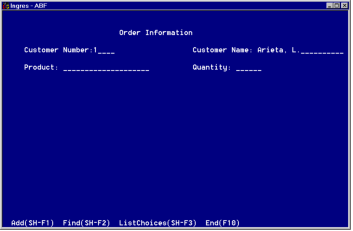
7. Enter the product name Lawn Mower and the quantity 5. Select ListChoices to see a pop-up list of products from which you can choose. The form now appears as in the following figure:
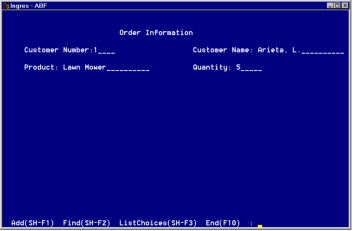
8. Choose Add. This adds the data to the database.
9. Check the success of this operation by returning to Topframe and choosing the Sales operation to display the report for Lawn Mower. The new report reflects the changes in the database.
With the definition of these two operations, your sample application is now complete.
Last modified date: 07/21/2025