Using the LockStatus Utility
Vision or ABF provides a utility to manage the locks that it creates in the situations described above. You can use the LockStatus utility to:
• View all the current locks in the database
• View detailed information about a specific lock
• Delete a lock (if you are the DBA)
• Refresh the display to reflect the most current locks
Each of these functions is described below.
Call the LockStatus Utility
To call the LockStatus utility
1. Select Utilities from the menu in any of these windows:
• The Applications Catalog
• Application Flow Diagram Editor (Vision only)
• ABF Frame Catalog
Because the LockStatus utility manages locks for the entire database, you can call it from any application.
2. Select LockStatus from the submenu.
Vision or ABF displays the Lock Administration window, as shown in the following figure. For each current lock, the display shows:
• The name of the user who holds the lock
• The application on which the lock is held
• When the user began to edit the application
This information is helpful to identify old locks that must be deleted.
After you display the Lock Administration window, you can use the available menu operations to perform functions described in the following sections.
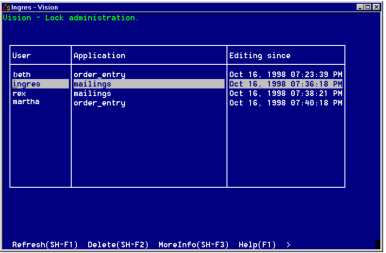
Displaying More Information About a Lock
The Lock Administration window lists all application-level locks, but does not give details about each lock. For example, there can be two locks for the same application—one for the entire application, the other for a specific frame.
To display details about a specific lock, use the MoreInfo menu operation. The window displays the following information as shown in the following figure:
• The user who holds the lock
• When the user's session began
• Component—the name of the application or frame on which the lock is held
• Type—whether the component is an application or frame
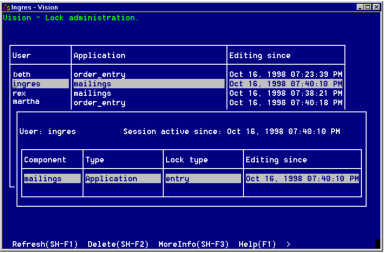
• Lock Type
• An entry lock is simply a warning that another user is editing the component
• A write lock prohibits you from editing the component
• A refresh lock is similar to an entry lock; it also indicates that Vision or ABF is about to refresh the application flow diagram display
• When the lock holder began to edit the component
Deleting a Lock
You can use the Delete menu operation in the Lock Administration window to delete locks on an application or frame. You must be the database administrator to delete locks held by other users. You can always delete your own locks.
Before deleting a lock, be sure that your cursor is positioned on the correct session. Use the MoreInfo operation if necessary to view the lock in detail.
Refreshing the Current Lock Display
The lock display in the Lock Administration window is current at the time you display it. After five minutes, Vision or ABF redisplays the window to reflect any changes in the lock status.
You can use the Refresh menu operation to redisplay the window in less than five minutes. In this way, you can use the Lock Administration utility to monitor the activity of Vision or ABF users in the database.
Last modified date: 07/21/2025