Ways to Expand the Application Flow Diagram
If the entire application flow diagram does not fit in the window, Vision displays the current frame and:
• The parent of the current frame (except when the top frame is the current frame)
• Up to four of the children of the current frame
• Up to three of the peers of the current frame
There are three ways to display additional frames:
• Expanding a peer frame
• Horizontal scrolling
• Vertical scrolling
Each of these methods is described in the following sections.
How You Can Expand a Peer Frame
To view the children of a peer of the current frame, use the right or left arrow key so that the peer becomes the current frame. The application flow diagram display changes so that:
• The frame you selected is highlighted
• Up to four children of this frame are displayed
• The children of the previous current frame disappear
• The previous current frame is marked with the "v" expansion indicator
The following figure shows how the application flow diagram in the previous figure is redisplayed when you change the current frame from ViewOrders to its peer, AddCustomers:
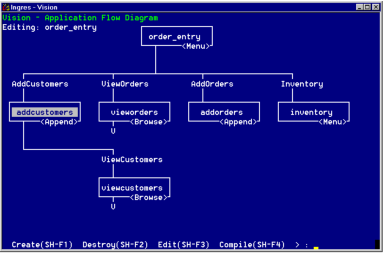
How You Can Scroll Horizontally
Frames can be scrolled off the window as you move to the left or right among peer frames. When this happens, the left or right expansion indicator is displayed to indicate where frames are not visible.
To see the invisible peers of the current frame, use the right or left arrow keys to scroll horizontally until the frame you want as the current frame appears. Notice that as you scroll horizontally among peer frames, only the children of the current frame remain visible.
How You Can Scroll Vertically
Use the up or down arrow keys to select the level of the frame you want. If the application flow diagram contains more than three levels of frames, frames can disappear when you change the current frame to a different level:
• When you move to a higher level, the bottom level of the current display can disappear.
The "v" expansion indicator shows you where frames have been scrolled off the bottom of the window.
• When you move to a lower level, the top level of the display can disappear.
If this happens, the message "from frame_name" appears in the upper right of the application flow diagram (where frame_name represents the name of the parent frame that disappeared).
This figure shows what happens when you scroll down from "viewcustomers" to "custreport" as the current frame:
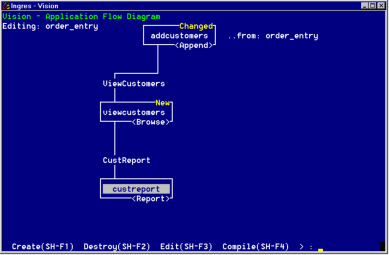
If you move to the top frame or one of the bottom-level frames, the display does not change in these ways, because there are no additional levels to scroll into the application flow diagram.
Last modified date: 07/21/2025