Customizing DataConnect
Limiting Workspace Refresh
Usually DataConnect refreshes the Project Explorer or workspace when an artifact is added or modified and saved. If the artifacts are being accessed from a shared location on the network, there can be constant refresh by other artifact developers as well and this will slow down DataConnect. To avoid, this, any one developer needs to customize the Project Explorer to display and refresh a selected set of projects (Resources).
To limit workspace refresh using a working set:
1. In the project explorer window, click on the three vertical dots in the top right corner and then click Select Working Set.
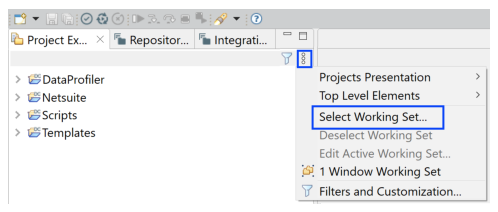
The Select Working Set dialog is displayed.
2. Click New.
The Select a working set type page is displayed.
3. Select the working set type as Resource and then click Next.
A list of all Resources (projects) is displayed. You can click the  icon to list all artifacts in a project.
icon to list all artifacts in a project.
4. Specify a Working set name and then select from the list of Resources that are displayed in the Working set contents pane.
Select only those projects or single artifacts that you want to work on. Remember to include both .map and .map.rtc files, if you want to work on a map and to include both .process and .process.rtc files, if you want to work on a process.
5. Click Finish.
The Select Working Set dialog is displayed with the new working set added to it.
6. Select the working set you just created and then click OK.
The Select Working Set dialog closed and your workspace now shows only those projects that are included in the selected working set.
Tip... To display all projects again, open the Select Working Set dialog, Deselect the working set, and click OK.
Last modified date: 01/03/2025