List of Process Steps
The following table provides a list and brief description for each step type:
Step Name | Description |
|---|---|
Assembles a complex data object from smaller message objects. | |
Calls and executes an external application executable. | |
Dictates the process flow based on the expression (EZscript) contained inside the Decision step. The expression must evaluate to either TRUE or FALSE. The process follows the corresponding true or false paths linked after the Decision step. | |
Provide the ability to use a service provided by an external system or application. The service is invoked by passing a source message object to the Execute Action. | |
Breaks a complex data object into smaller objects. | |
Calls another process and executes it within the workflow. | |
Sends or receives messages using message queuing semantics. Entities supported by queue components include message queues, file systems, external applications and others. | |
Build a script (expression) using EZscript, the same language used to build scripts in the Map Designer. Scripts written in Process Designer are often used to set values in global variables that can be used by Decision expressions to make logical choices between workflow paths. | |
Executes a SQL statement against a database. Primarily used to execute SQL statements that do not return data such as DDL statements. | |
Acts as the starting point for the process. Automatically added to the canvas when a new process is created. You may add an expression to be executed to this step. | |
Acts as the last step of the process. Automatically added to the canvas when a new process is created. You may add an expression to be executed to this step. | |
Create or edit transformations by launching Map Editor, or specify previously created transformations. This step runs the map. | |
Associate a DI9 map to a process, or a transformation step to a DI9 process. | |
Allows you to choose a Transformer for a process. Transformer components provide the ability to transform a source data format into a target data format. | |
Calls and validates a document against a schema. (This step is for Actian DataConnect v11.2.1 and later versions) | |
Specify an XSLT style sheet that can be applied when transforming an XML source file to an XML target file. |
You can add annotations to steps. For more information, see Aggregator Step.
Invalid Step: An invalid step is an unsupported step which is no longer available in this release. When you open an existing process with invalid steps, a pop-up window is displayed with a list of invalid steps. An invalid step is displayed as  on the canvas. Refer the following image. If you double-click an invalid step, it displays the step property view. However, you can continue to run the process.
on the canvas. Refer the following image. If you double-click an invalid step, it displays the step property view. However, you can continue to run the process.
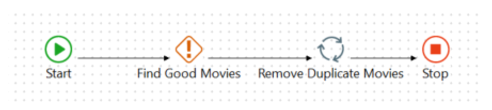
Last modified date: 06/30/2025