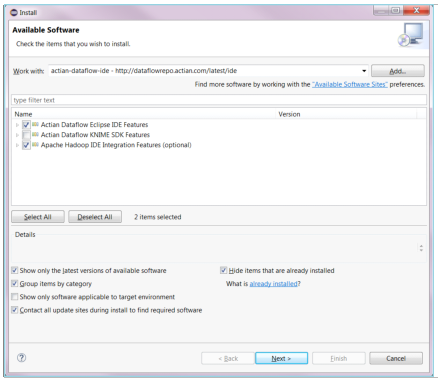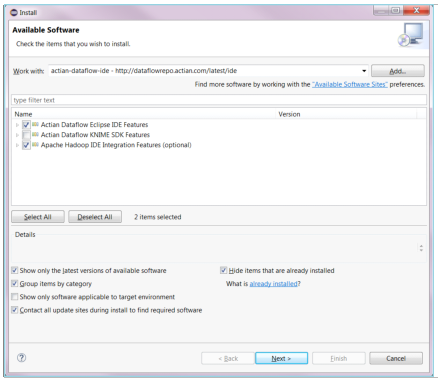Installing the DataFlow Plug-in
The DataFlow Eclipse IDE plug-in is distributed using an Eclipse update site.
To install the plug-in in Eclipse
1. In Eclipse, select Help > Install New Software.
2. In the Available Software dialog in the Work with field, enter the following URL for the DataFlow Eclipse plug-in site:
http://dataflowrepo.actian.com/latest/ide
or Click Add and enter the following in the Add Repository dialog:
Name
Repository name such as actian-dataflow-ide.
Location
URL: http://dataflowrepo.actian.com/latest/ide for repository location.
3. Select the check box for Actian DataFlow Eclipse IDE Features.
4. Deselect the check box for Actian DataFlow KNIME SDK Features.
5. (Optional) Select the check box for Apache Hadoop IDE Integration Features.
6. In Details, review the items to be installed and click Next.
The EULA for the plug-in is displayed.
7. Review and accept the license, then click Finish.
A warning that the software contains unsigned content appears. It does not represent a problem.
8. Click OK to continue.
A dialog asks you to restart Eclipse to make the new plug-in available.
9. Click Yes.