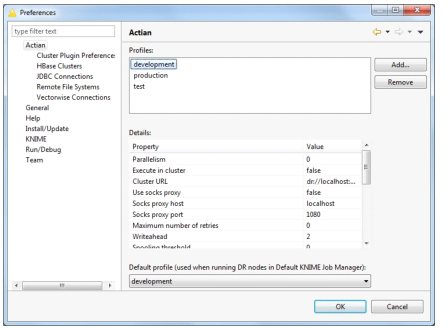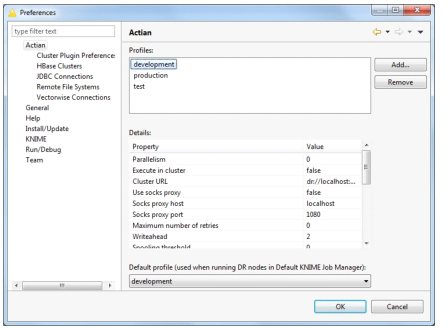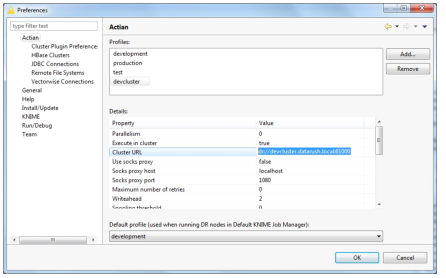Creating Cluster-enabled Execution Profiles
Execution profiles retain the execution options that are used when a DataFlow-enabled workflow is executed.
Before executing a DataFlow workflow on Hadoop, distributed DataFlow must be installed on the Hadoop cluster. For more information, see
Installing and Configuring DataFlow on a YARN-enabled Hadoop Cluster.
To create a new execution profile that supports cluster execution
1. Go to File > Preferences.
2. In the left side tree view, select Actian.
The Preferences dialog is displayed.
3. Click Add, and in the displayed dialog, provide a name for the profile.
4. Click OK to accept the name, and the profile is created with default values.
You can now use the Preferences dialog to edit the configuration values for the new profile. The following screen shot shows a profile with clustering enabled.
Clustering was enabled by changing two items in the execution profile definition:
• Enable execution in a cluster by setting the value of Execute in cluster property to true. This value is false by default.
• Type the URL to the DataFlow Cluster Manager. The URL is in yarn://<server name>:<port number> format. You can get the server name and port number from the system administrator who installed DataFlow in the Hadoop cluster.
5. Change other configuration values as required.
6. Click OK to save the changes.
This execution profile is now cluster-enabled and ready to use.