Installing DataFlow Extensions in KNIME
To install DataFlow extensions in KNIME
1. Go to Help > Install New Software to use Actian DataFlow online repository in KNIME.
The Install dialog is displayed.
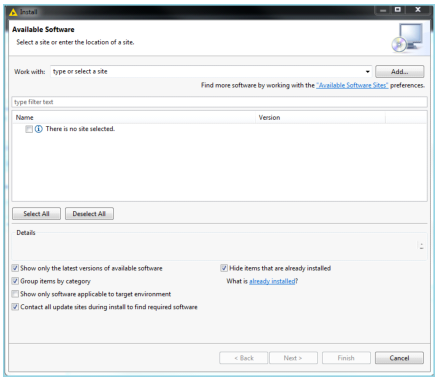
2. If DataFlow was not added earlier to this instance of KNIME, then add the DataFlow online repository. To add, click Add in the dialog.
The Add Repository dialog is displayed.
3. Enter the following in the Add Repository dialog:
Name
Repository name. For example, Actian DataFlow.
Location
URL: http://dataflowrepo.actian.com/latest/desktop for repository location.
4. Click OK to save the new repository.
5. To select the extensions in the the Available Software dialog for the Actian DataFlow repository, select the repository option and click Next.
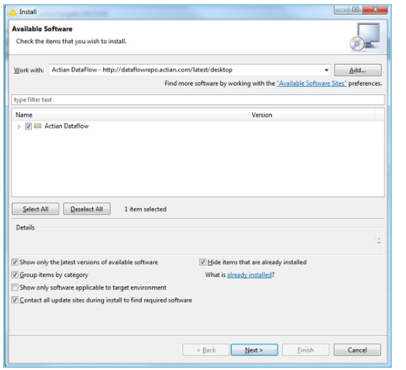
6. Review the installation details in the Install Details dialog. In a few cases, additional extensions are included.
To change the selections, click Back.
Click Next to view the license agreement.
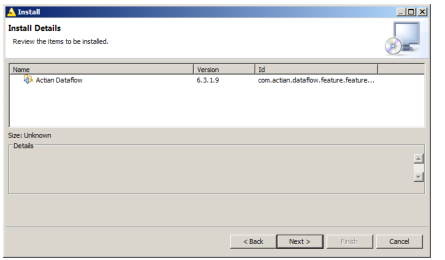
7. In the Review Licenses dialog, read the End User License Agreement and accept it.
8. Click Finish to start the installation.
The progress of the installation is displayed in a dialog. If a Security Warning dialog appears, saying that the Actian software is not signed, you are installing from a recognized site, and it is safe to continue. Click OK.
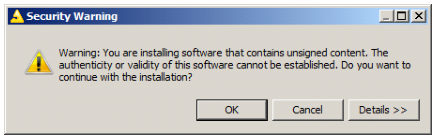
The installation is complete, and you must restart KNIME.
9. In the Software Updates dialog, click Restart Now.
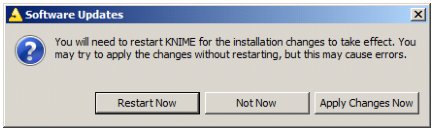
After KNIME restarts, the Actian DataFlow extensions are ready to use. You should verify the installation.
Last modified date: 01/03/2025