Exporting an Actian DataFlow Workflow
The Export Actian DataFlow project lets you export Actian DataFlow workflows to different targets.
Exporting the Workflows
You can use the Export Actian DataFlow project wizard to export the workflows.
To export
1. Open KNIME and go to File > Export Actian DataFlow project. Following is an example of the dialog:
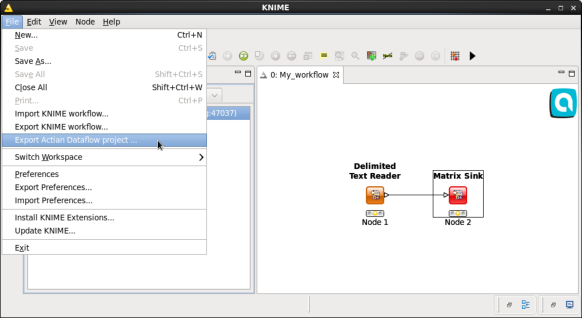
2. In the displayed export dialog, do the following:
• Workflow – Select the workflow to export. You can select only from the workflows that are currently open.
• Export to – Select the target location to export the workflow. The target types currently supported is File system.
Click Next.
Following is an example of the dialog:
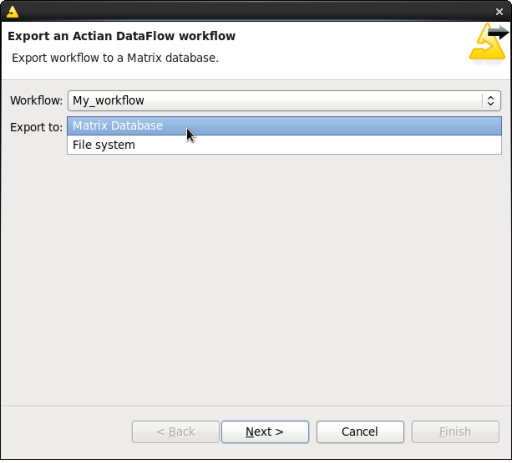
The following section provides steps based on the selected export target.
File System
Select this target to export the selected workflow into a file that can be executed using the Actian DataFlow command line interface.
1. In the displayed file system export dialog, do the following:
• Export location – Enter the path for the output file.
• Export with profile – Select the profile to export with the workflow (optional).
Following is an example of the dialog:
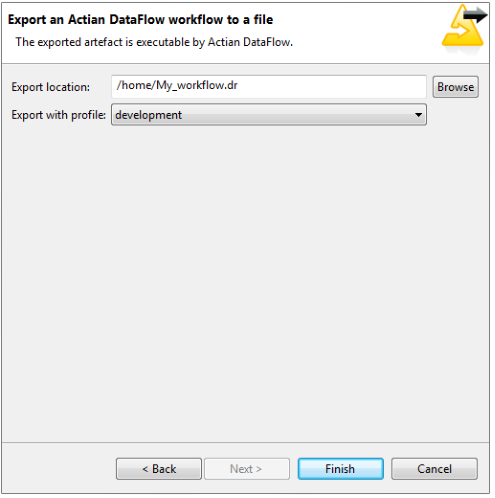
2. To export the selected workflow to the specified file, click Finish.
Note: If the file already exists, the contents will be overridden.
Last modified date: 01/03/2025