Save Query Results
After you have displayed query results in one or more Results tabs beneath the query, you may save the results to a file.
Information is stored in tab-delimited text format, using standard line endings for your platform (CR/LF for Microsoft Windows). Results files can be opened with applications such as text editors and spreadsheets.
To save query results
1. Click the Results dropdown at the right side of the Results area:
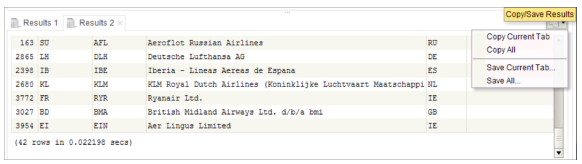
2. Select Save Current Tab to save the selected tab or, if more than one set of results is displayed, Save All to save all displayed results.
The Save As dialog opens (see Save an Unsaved Document).
3. Specify a file name and set any other options.
4. Click OK.
The file is saved.
If you saved more than one set of results, the results are included from tabs in left-to-right order (Results 1 first, then Results 2, and so on) in the file.
Last modified date: 04/24/2023