Instance Explorer Structure
The Instance Explorer lets you browse database objects within an Actian database installation, view and manage associated properties, and create or delete databases and objects.
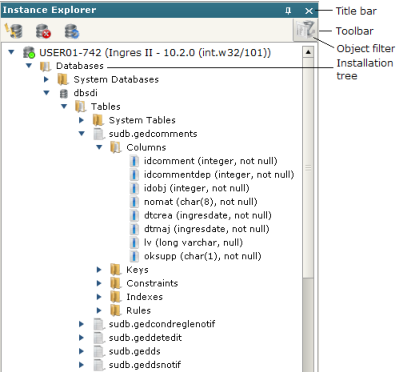
The Instance Explorer portal contains the following areas:
Title bar
Displays the title of the portal (“Instance Explorer”). It also displays the Auto-Hide and Close buttons (see Hide or Show the Instance Explorer).
Toolbar
Contains buttons, which perform one of the following actions on the selected node in the installation tree:
Connect
Connects to an installation (see Connect to an Actian Database Instance)
Disconnect
Disconnects the selected installation (see Disconnect from an Actian Database Installation)
Refresh
Refreshes the contents of the installation tree
Object Filter
Filters the list of objects for the current user or shows all objects
Installation tree
Displays the database objects in an installation. You can browse various types of nodes. Each node has a context menu that lets you perform functions on the underlying database object. The installation tree operates according to the following rules:
• You can connect to multiple installations at the same time, but you can connect to a single installation only once at any given time.
• You expand nodes by clicking the expand triangle on the left side of the node.
• Right-clicking a node selects it and displays a context menu if it is available.
• The Instance Explorer does not support cut, copy, paste, or drag-and-drop functionality.
• You can delete any node that allows it by right-clicking it and selecting Delete from the context menu. This functionality is not available for system objects.
• System objects are always shown in the Instance Explorer; however, they are contained in separate folders to differentiate them from user objects.
For more information, see Instance Explorer.
Last modified date: 06/06/2024