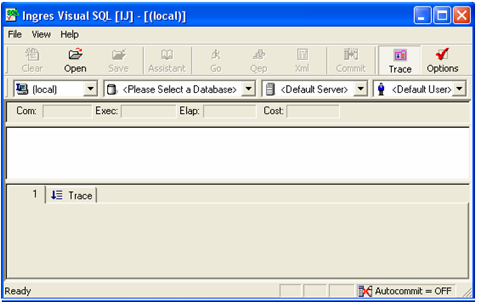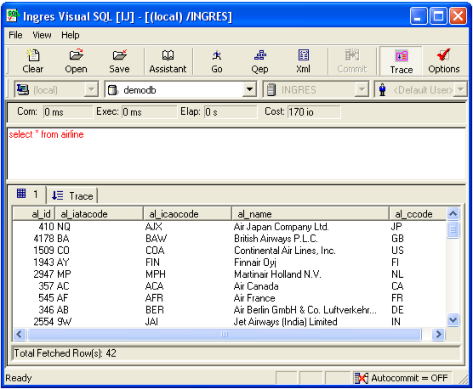Open a Visual SQL Scratchpad Window
To open an Ingres Visual SQL scratchpad window
1. Select a server or gateway in the Network Utility window.
2. Click the SQL scratchpad toolbar button.
You can also access Ingres Visual SQL from the Start menu, Ingres Visual Manager, Visual DBA and the command line.
The Ingres Visual SQL scratchpad window appears:
The database list box allows you to connect to a database. The toolbar contains a button for clearing the query editor pane, as well as buttons for opening, saving, and executing SQL queries. For detailed information about all of these Visual SQL features, see the Visual SQL online help.
The SQL scratchpad window is divided into two smaller panes tiled horizontally, so that-in the case of a select query-you can enter your query in the upper pane and view the results of the query's execution in the lower pane.
SQL Assistant
Use the Assistant button to invoke the SQL Assistant, a Visual SQL tool that builds an SQL query for you if you do not want to enter one manually. For instructions on using SQL Assistant, see the SQL Assistant online help. The SQL Assistant is also accessible from the Ingres Export Assistant and Visual DBA to help build SQL queries.
Example SQL Scratchpad Results
This example shows the results of executing a select statement query on the demodb database.
Visual SQL lets you access and manipulate your server data directly, as you test your queries and debug your code, without leaving the Windows environment.