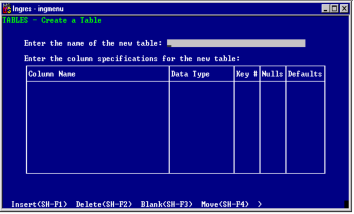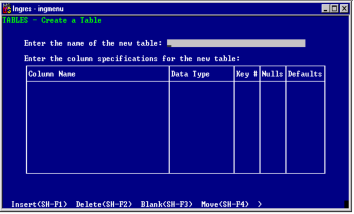Create a Table
When you choose the Create operation from the Tables Catalog frame, the Create a Table frame displays.
To create a new table in the Tables Utility
1. Enter the
name of the table (see page
Table Names) in the first field, and then press Return.
The cursor moves to the first row in the Column Specifications list.
2. Enter a
Column Name (see page
Column Specification--Column Name), Data Type, Key # (if any), Nulls (if any), and Defaults (if any), for each of the data columns that you want to have in this table. Each row in the Column Specifications form represents one data column in the table.
3. Select End to save the table and return to the Create a Table frame.
You can also use a query language create table statement to create a table, or an SQL create schema statement to create a collection of tables. For details, see your query language reference guide.