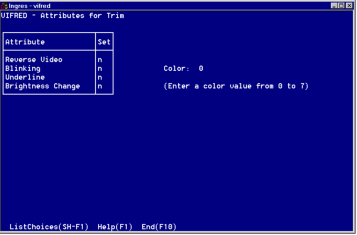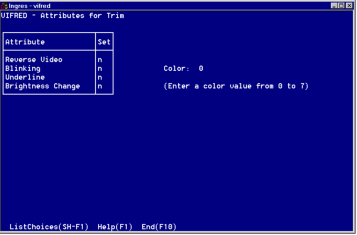Specify Display Attributes for Trim
To specify display attributes for trim
1. Position the cursor on the trim you want to modify.
2. Choose the Edit operation on the Form Layout frame.
The Edit submenu appears.
3. Choose the Attributes operation.
VIFRED displays the Attributes for Trim frame.
You can set most of the following attributes for boxes and lines, as well as for trim, unless otherwise noted:
Reverse Video
Reverses screen contrast from bright characters on dark background to the opposite, or vice versa.
Blinking
Makes the trim, box, or line blink on and off.
Underline
Underlines the selected trim (not for boxes or lines).
Brightness Change
Toggles the brightness for the trim, box, or line.
Color
Specifies the color of the trim, box, or line.
Except for color, these attributes are either on or off, as indicated by y or n in the column labeled Set. The default condition is n (off).
4. To change an attribute in the Set list, position the cursor on the line for that attribute and type y (yes) or n (no).
5. If you have a color display, type the appropriate color code in the Color field.
Color capabilities vary widely among monitors and can be customized by changing the color specifications in the termcap file entry for your TERM_INGRES setting. Check the appropriate termcap file entry or your monitor documentation for color code assignment information.
6. Select End.
You are returned to the Form Layout frame.