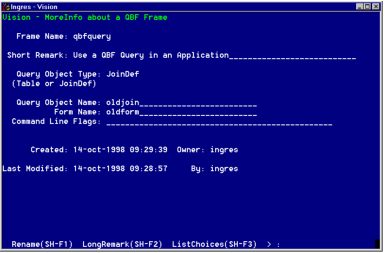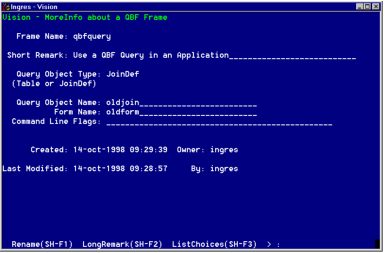Define a QBF Frame
You can include frames in your Vision applications to run database queries that you have defined previously through QBF. Creating new QBF queries is not necessary because Append, Browse and Update frames let you define your queries more conveniently and efficiently.
See Forms-based Querying and Reporting Tools User Guide for more information about specifying queries with QBF.
To define a QBF frame
Vision redisplays the Application Flow Diagram with the new frame inserted.
2. Select MoreInfo to display the MoreInfo About a QBF Frame Window, as shown in the following figure. The window displays the frame name and description you just entered, as well as when and by whom the frame was created.
3. Specify the type of query object for the frame in either of these ways:
• If the frame uses a QBF Join Definition, accept the default value of JoinDef by pressing Tab.
• If the frame uses a table, type table and press Tab.
4. Enter the name of the JoinDef or table and press Tab.
The table or QBF Join Definition must exist in the database already.
5. Enter the name of the form associated with this frame and press Tab.
6. Enter any command line flags--that is, any parameters of the query command to use when this frame is called--and press Tab.
7. If needed, you can edit the descriptive Short Remark that you entered when you created the frame.
When you are done, select End to return to the Application Flow Diagram.
The following figure shows the MoreInfo about a QBF frame window: