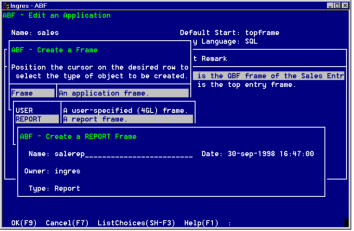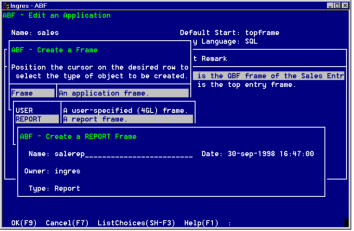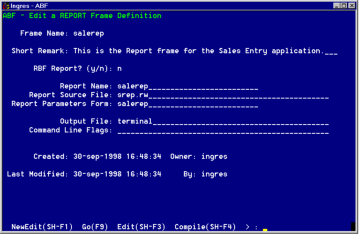Define the SaleRep Frame
SaleRep is a Report frame that calls the Report-Writer to produce a report on the quantities of a particular product sold. You display the pop-up Salerep frame by selecting Sales from the Topframe menu.
To create this frame
1. Choose Create from the Edit an Application menu.
2. From the Create a Frame or Procedure pop-up, select Frame.
3. The Create a Frame pop-up appears. Select the REPORT frame type.
4. The Create a REPORT Frame appears. In the Name field, type salerep. The following figure shows this stage:
5. Choose OK to load a default report definition for Salerep into the Report layout frame. The Edit a REPORT Frame Definition frame appears, shown in the following figure.
6. The Frame Name is salerep. If you like, enter a brief description in the Short Remark field.
7. In RBF Report (y/n) field, enter n. Salerep calls Report-Writer and thus uses a report source file.
8. In the Report Source File field, enter the name srep.rw, because that is the name of the source file that you are entering for Salerep in the next section.
9. In the Report Parameters Form field, enter the name of the form that the user can use to enter the parameter or variable. This can be the same as the frame name and the report name.
10. The Output File field indicates the type of output for the report. This can be Printer, Terminal, or a file name. Enter terminal here.
The frame also contains a Command Line Flags field in which you can enter command line arguments for running reports. For more information on Command Line Flags, see
Creating Report Frames.
The following figure shows the completed frame. The next section describes the Report-Writer source file srep.rw.