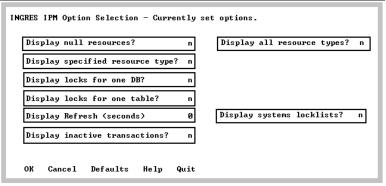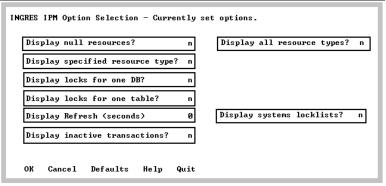Option Selection Screen
The Option Selection screen allows the runtime options to be viewed and changed while IPM is running. This screen can be selected from the Main Menu, Lock List Display, or Resource Display screens.
These options can also be specified on the command line when IPM is invoked with the ipm command.
Some options determine which resources are displayed when the Resource Display screen is refreshed. By specifying appropriate options, you can display detailed resource locking information down to the page level or a summary display of what databases are currently open.
The Option Selection screen has the following options:
Display null resources?
By default, IPM suppresses display of granted null resources. (Granted null relation locks show what tables were referenced during the database session, that is, a granted null lock on a table indicates that a query was run against that table. Granted null locks do not block any access to the resource they are granted on.)
N is the default unless a resource type is specified.
If this option is set to Y, IPM displays any resources that are granted null and that qualify, based on other specified options.
Display all resource types?
By default, IPM displays only database, table, and page resources. If this option is set to Y, all resource types are displayed.
Display specified resource type?
By default, IPM displays database, open database, table, and page resources. If this option is set to Y, enter the resource you are searching in the Type to display field. Resource types of interest include:
• Database
• Table
• Age
• Createtable
Display locks for one DB?
By default, IPM displays locks for all databases in the current installation. If this option is set to Y, enter the database in the Specify database field. To display a pop-up list, enter a (?) in the Specify database field and press Return.
Display locks for one table?
By default, IPM displays locks for all tables. If this option is set to Y, enter the table name in the Specify a table name field. You must also set the Display resources for one DB field to Y.
Display Refresh (seconds)
By default, IPM displays snapshots of your installation. If this option is set to a number greater than zero, IPM automatically refreshes the display. Select a number n between 1 and 999 to specify autorefresh (auto update) every n seconds on the Locking System Summary, Logging System Summary, and Logging System Header Display screens.
On autorefreshable screens, the state is displayed in the upper right-hand corner as one of the two following states:
• Autorefresh: Disabled
• Autorefresh: Enabled, n seconds
Display system locklists?
By default, IPM displays user lock lists only. A lock list with a status of NONPROTECT is usually a system lock list. If this option is set to Y, IPM also displays system lock lists.
Display inactive transactions?
By default, IPM displays active transactions only. A transaction with a status of INACTIVE is usually a system transaction and not displayed. User transactions that have issued only selects are INACTIVE. User transactions that have been committed but not journaled also have a status of INACTIVE. If this option is set to Y, IPM also displays inactive transactions.