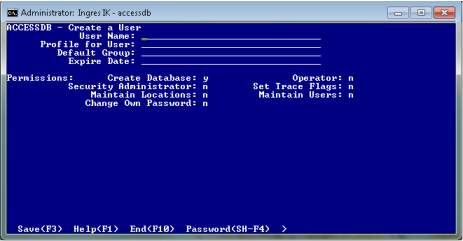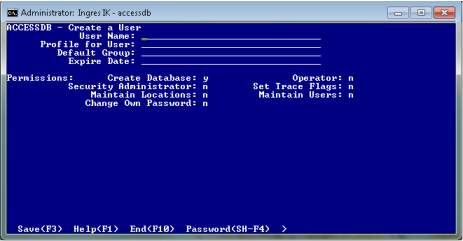Create a New User with Accessdb
You must have maintain_users permission to authorize users. Using the accessdb utility, you can add, modify, or delete users and grant them database access permissions.
To authorize a new user
1. Start accessdb by issuing the following command at the operating system prompt:
accessdb
The accessdb main menu appears.
2. Select Users from the accessdb main menu.
The Users Catalog screen appears.
3. Select Create.
The Create a User screen appears.
4. Type the user information into the following fields:
User Name
Login name of the user. The name can be a regular or delimited identifier.
For example, to use a numeric user ID, the name must be delimited (enclosed in double quotes, as in "888282").
(For details on delimited identifiers, see the SQL Reference Guide.)
Profile for User
(Optional) Default profile for the user.
Default Group
(Optional) Default group (see
Groups) the user is assigned to.
Expire Date
Note: After you save the user definition, you can assign a
User Password. A user password is optional unless the user will require DBMS authentication.
5. In the Permissions section, change the default subject privilege settings for the user by tabbing to the desired field and typing the appropriate value:
y
Grants the privilege
n
Denies the privilege
r
Makes the privilege requestable. For details on requestable privileges, see SET SESSION in the SQL Reference Guide.
6. Select Save from the menu.
The user entry is saved.
7. Repeat steps 3-6 for each new user you want to authorize.
8. Select End twice.
You are returned to the accessdb main menu.
9. Select Quit.
Note: If you do not see the Quit function listed, press ESC to scroll through the menu options.
The accessdb utility ends.