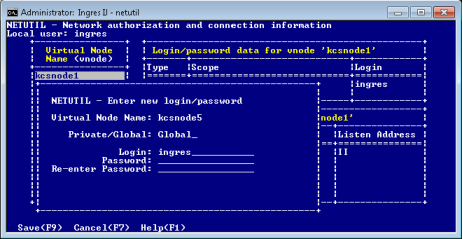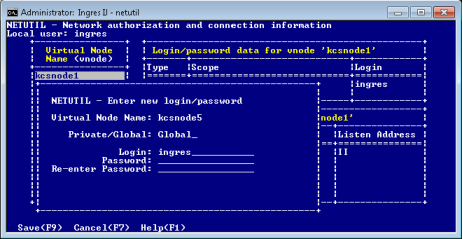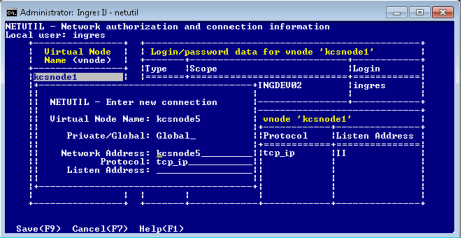Establish and Test a Remote Connection Using Netutil
You use netutil to establish and maintain access to remote instances. Defining a virtual node name is the first step in the process of establishing a connection.
To define a virtual node (vnode) and use it to test a connection to a remote instance
1. Enter the following command at the operating system prompt:
netutil
The netutil startup screen appears.
2. Make sure that the cursor is in the Virtual Node Name table; then choose Create from the menu.
A pop-up window appears, displaying the following prompt:
Enter new virtual node name.
3. Enter a virtual node name of your choosing and select OK from the menu.
A pop-up window appears, displaying the following prompt:
Choose type of login to be created
Global—Any user on [local node]
Private—User [user name] only
4. Use the arrow keys to highlight Global or Private; then choose Select from the menu.
The Enter new login/password pop-up window appears. It displays prompts for the login of the account that is used on the remote node, the password of that account, and verification of the password.
5. Enter the login and the password, then re-enter the password as prompted. (Notice that for security purposes neither the password nor the verification appears on screen.) When you have entered the login and password information, choose Save from the menu.
Note: If you are using an Installation Password to authorize access, enter an asterisk (*) in the Login field, and then enter the remote instance’s Installation Password in the Password field.
The Enter new connection pop-up window appears. It displays prompts for the connection type (private or global), the network address, the network protocol to be used, and the Listen address of the remote instance. For your convenience, netutil supplies default values for the first three fields. To enter a new value, simply type over the default value.
6. Enter the connection data, and then choose Save from the menu.
Netutil returns to the startup screen. The data you entered in this and the previous steps is displayed in the Vnode, Login/password data, and Connection data tables.
7. Choose Test from the menu.
Netutil attempts to establish a connection to the remote instance using authorization and connection data you have entered.
A message is displayed in a pop-up window indicating whether the test is successful.
If the connection is not successful, the error message indicates the nature of the error or where to look for further information.
8. Press Return.
You are returned to the startup screen.