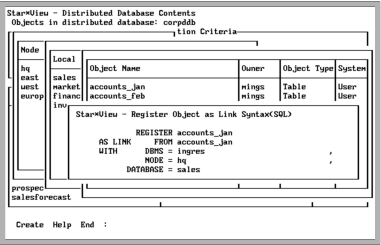Register Tables in a Distributed Database
To register tables in your distributed database, follow these steps:
1. At the operating system command line, type starview.
The StarView main frame is displayed.
2. Select a distributed database, and then choose the Go operation.
The Node Status and Local Database Types frame is displayed.
As an alternative to Steps 1, 2, and 3, at the operating system command line type starview distdbname. The Node Status and Local Database Types frame is displayed.
3. From the Node Status and Local Database Types frame menu, choose the ListObj operation.
The Distributed Database Contents frame is displayed.
4. From the Distributed Database Contents frame menu, choose the Browse operation.
A pop-up window listing the nodes is displayed.
5. Highlight your desired node and choose the Select operation.
A pop-up window listing the databases on your selected node is displayed.
6. Highlight your desired database and choose the Select operation.
The pop-up window listing all the objects in your selected database is displayed:
7. Highlight your desired table and choose the Register operation.
The following Register Object as Link Syntax pop-up window is displayed:
If an object is highlighted when you choose the Register operation, the REGISTER, FROM, NODE, and DATABASE fields are completed for you automatically by StarView.
To register a table with a different registered name to its local name, enter the name in the REGISTER field of the Register Object as Link Syntax window and choose Create from the menu.
To register a table with a registered name that is the same as its local name, simply choose Create from the menu.