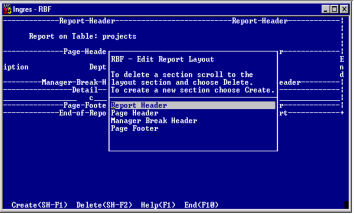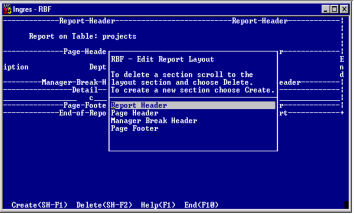Delete Break Headers, Footers, and Other Report Sections
The default report specification for each style of report contains its own default report sections. You can use the Layout operation to delete some of the break headers, footers, and other report sections in your report specification.
Note these restrictions on deleting report sections:
• You can never delete detail sections.
• You cannot delete sections that are needed for the options set with the BreakOptions operation. For example, if you choose to print on page breaks, you cannot delete the page header. For more information, see
Column Break Options (see page
Column Break Options).
• You cannot delete a section if doing so would cause the report to have no data (columns or aggregates).
• Because the report and page header contain the report date and time, and the page footer contains page numbers, your report cannot contain this information if you delete these sections.
To delete a report section
1. Select the Layout operation from the Report Layout frame menu.
RBF displays the Edit Report Layout pop-up, which contains a list of the report sections you can delete.
2. Position the cursor on the report section you want to delete and select the Delete operation from the menu.
3. Select the End operation to return to the Report Layout frame menu.
When you return to the Report Layout frame, the deleted section and its contents disappear from the frame.