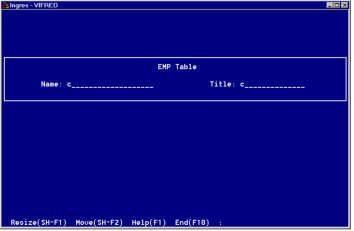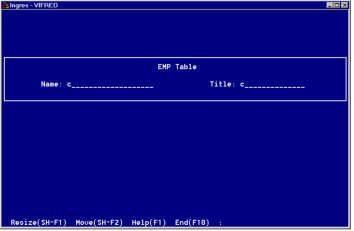VisuallyAdjust Operation—Visually Adjust a Form
You use the VisuallyAdjust operation on the Form Attributes frame with pop-up display-style forms only. You can:
• Preview the way a pop-up form looks in the window.
• Expand or shrink the size of a pop-up form by moving the cursor.
• Move a fixed‑position pop-up to a place you designate with the cursor.
If you want, you can use this operation to change the size of a fullscreen form by changing its style to a pop-up first. You can then use the VisuallyAdjust operation to alter the form's size. When done, change the form's style back to fullscreen.
When you choose the VisuallyAdjust operation, VIFRED displays the Visual Adjust frame.
The operations on the Visual Adjust frame vary according to whether the pop-up style form is fixed‑position or floating:
• Fixed‑Position—When displayed for a fixed‑position pop-up style form, such as the one shown in the above figure, the Visual Adjust frame includes the Move operation, and the pop-up form is positioned at its specified window location.
• Floating—When displayed for a floating pop-up style form, the Visual Adjust frame does not include the Move operation (because the floating pop-up has no fixed position), and VIFRED positions the pop-up style form in the center of the window.
These operations are summarized here:
Resize
Use anchor point and cursor to expand or contract the outer margins of the form.
Move
Applies to fixed‑position pop-up style forms only. Moves the upper left corner of the pop-up form to the cursor location, using the Place operation on the Move submenu (same as the Move submenu on the Form Layout frame).
Help, End
Perform standard operations.