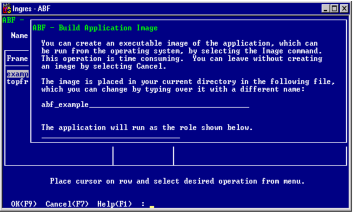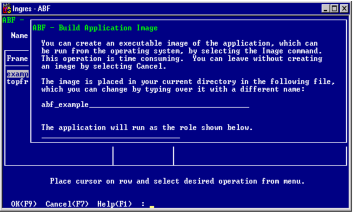Build an Image from Within ABF
You can create and run an executable image of an application while you are developing it.
To create and run the application image
1. Debug all the frames and procedures in the application, including the reports and forms.
2. Select Image from the Utilities menu of the Edit an Application frame.
The Build Application Image pop-up frame appears, as shown in the following figure:
This frame includes messages, the default name of the image file, and the application role.
3. You can change the image name or the role name as follows:
• The image file name is either the default image name specified in the Application Defaults frame or, if none is specified, the name of the application plus a file extension (if required by the operating system). You can change the name here. The new name must be a legal file name and can contain up to 40 characters. This does not change the default image name on the Application Defaults frame.
• If the application runs under a role, ABF prompts you for the role's password during the Image operation with a pop-up frame. The password is not displayed on your terminal screen as you type it in. ABF prompts for the password twice. For more information on application roles, see
Application Defaults Frame and
Roles for ABF Applications.
4. Select OK on the Build Application Image frame.
ABF displays:
• Compilation status and error messages
If there are errors in the 4GL or 3GL code, ABF stops building the image. You can see the errors by displaying the Error Listing Frame.
• Application linking messages to indicate any undefined procedures or variables
5. When the executable image is complete, select End to return to the Edit an Application frame.
If an application uses library host language procedures, you must link it to the appropriate host language library.
To link your application to a host language library
1. Create a linker options file containing the host language library.
2. Define the linker options file to ABF using either the ABF Application Defaults frame or ING_ABFOPT1
The ABF Default setting overrides the setting of ING_ABFOPT1. For details on using ING_ABFOPT1, see
ABF Architecture.
The Image operation always relinks an application. This means that if modules in the linker file are updated during the current editing session, Image links with the most current modules available.