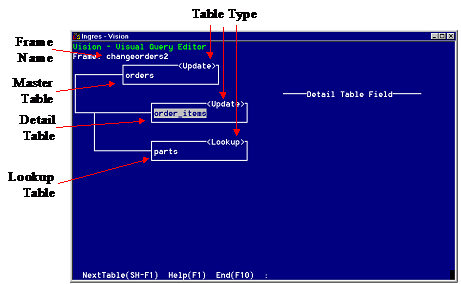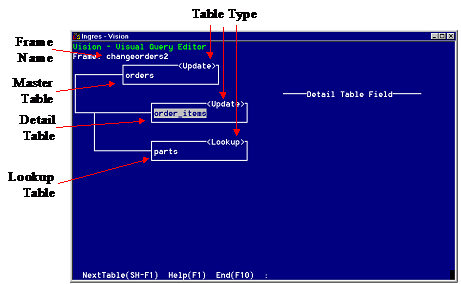Compressed View
If your visual query has many tables and columns, Vision cannot display them all in one window. To see the overall frame definition, you must use the compressed view.
The compressed view usually fits on one window, because it lacks the detail of the normal view. The compressed view generally is adequate for seeing the basic structure of a query.
The compressed view shows you the names of the tables used in the query and their relationship to each other. You can see which tables are joined, but not the actual join columns. This view also indicates which are the Master and Detail tables.
The following figure shows a compressed view of a visual query:
In the compressed view:
• The frame name appears in the upper left of the window.
• Each box indicates a table used in the query.
• The box for a table contains the table name in the center and the table type (Append, Browse, Update, or Lookup) in brackets in the upper right corner.
• Lookup tables appear directly under the Master or Detail table with which they are associated.
• If you have specified that the Master table be displayed on the form as a table field, then the following line appears to the right of the Master table in the visual query display:
"---Master Data in Table Field---"
• If the frame has a Detail table, then the Master table and any associated Lookup tables are above the line:
"---Detail Table Field---"
The Detail table and any associated Lookup tables are below the line.
• Vision draws a line between tables that are joined.
You cannot perform any operations on a visual query in compressed view. However, you can select the current table—that is, the table with which you are working—by using the NextTable menu item or the arrow keys.
You then can return to normal view as described below to continue to edit the visual query.